This guide outlines the steps to migrate the Sikka Platform Utility (SPU) from an old server (PC) to a new server (PC).
Prerequisites:
- Ensure Sikka Platform Utility version V6.23.0.0 or higher is installed on the Old Server.
- Install the Sikka Platform Utility on the new server PC only if it is not already present,
specifically for migration purposes.
Part 1: Generating the Migration Key (On the Old Server)
To migrate the Sikka Platform Utility, you must first generate a Migration Key from the SPU
installed on the Old Server.
- Open Sikka Platform Utility: Launch the SPU on the Old Server
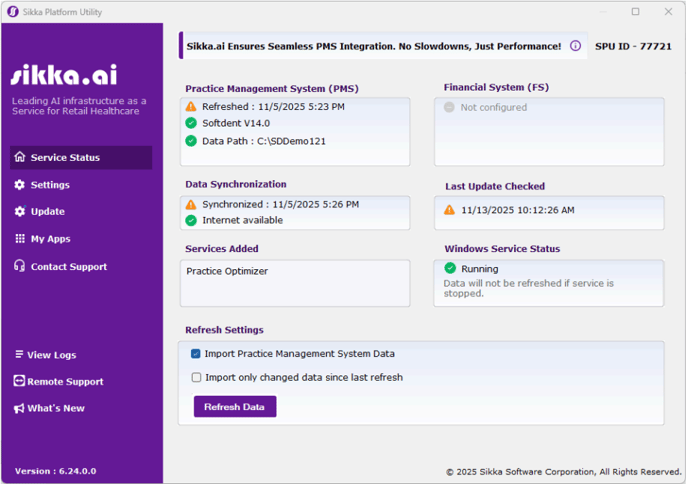
- Navigate to Contact Support: Click on the Contact Support tab
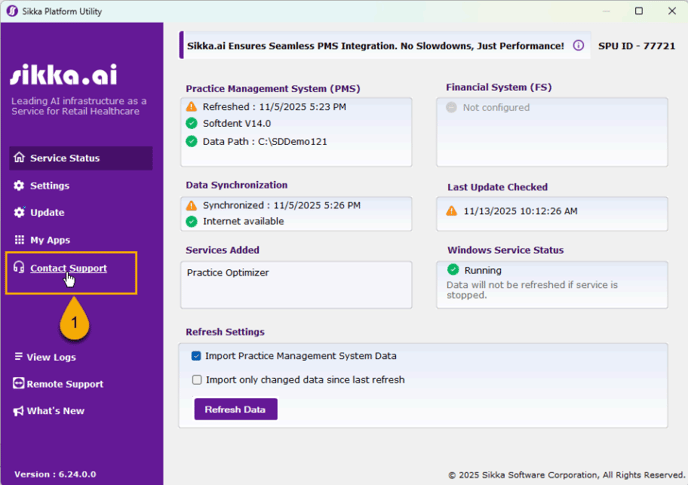
- Generate Key: Click the button labeled "Generate Migration Key." Wait for the key to be generated
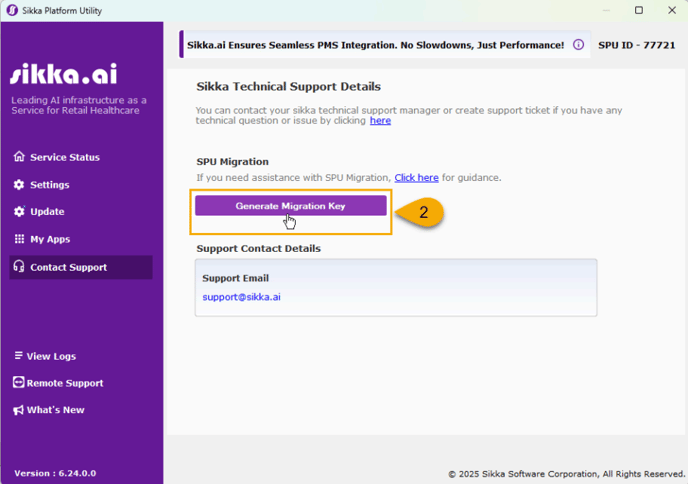
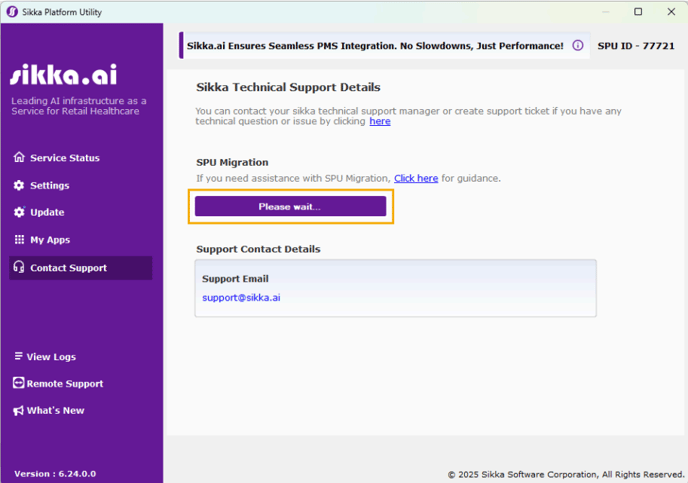
- Copy Key: Click the “Copy” button to copy the complete migration key
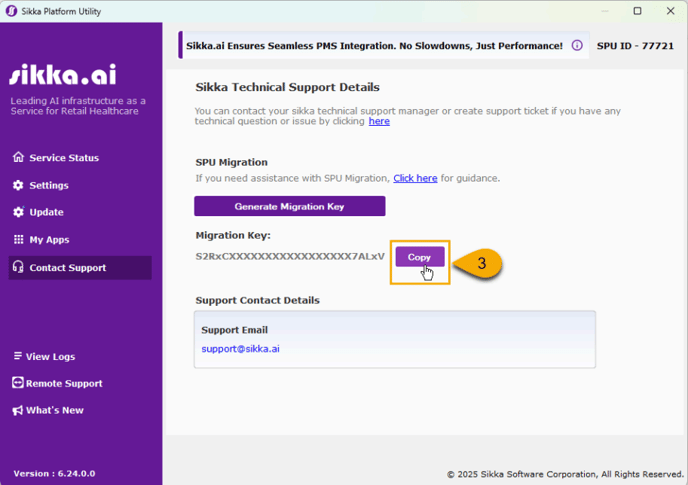
Note: The Migration Key is valid for only 12 hours from the time of generation. A new
key must be generated if the migration is not completed within this timeframe
Part 2: Installing and Migrating SPU (On the New Server)
Use the generated Migration Key to install and migrate the SPU on the New Server.
- Login to Marketplace: Log in to your marketplace account at https://account.sikka.ai/
- Download SPU Installer: In the “Account Details” section, click on the “Download
SPU” button to download the Sikka Platform Utility Installer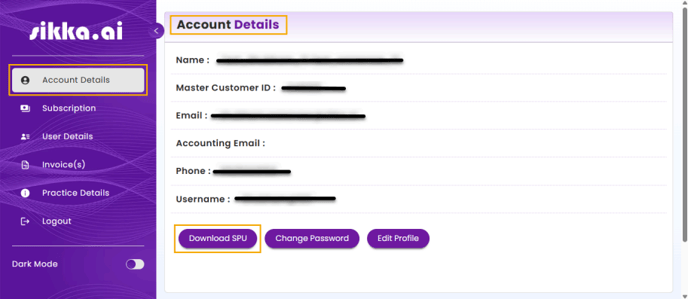
- Run Installer: Locate the downloaded file on the computer and open it to run the
installer - Proceed with Installation:
- If a screen appears prompting you with a "Continue (Proceed Anyway)" button,
click it to proceed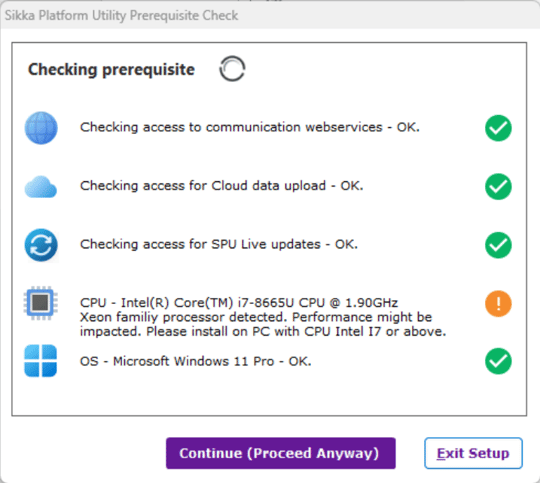
- If no such button appears, the installer will automatically move to the next
screen
- If a screen appears prompting you with a "Continue (Proceed Anyway)" button,
- Important Pop-up: If you receive a pop-up titled “Existing Sikka Platform Account
Detected”, select the option: “Continue to create a new account (not
recommended)”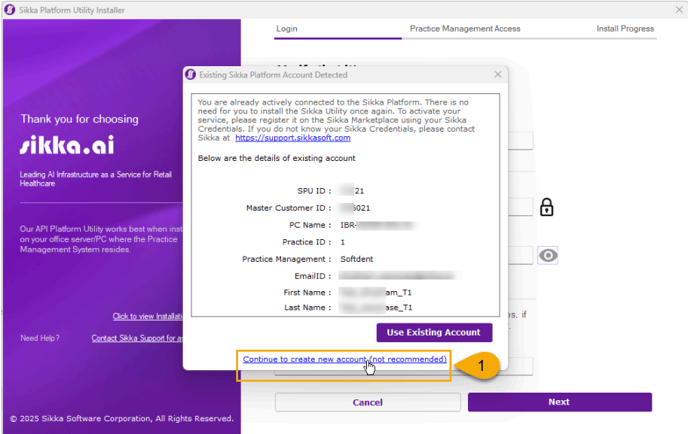
- Enter Migration Key: On the next screen, enter the Migration Key you copied from the
Old Server into the highlighted textbox, and click the Next button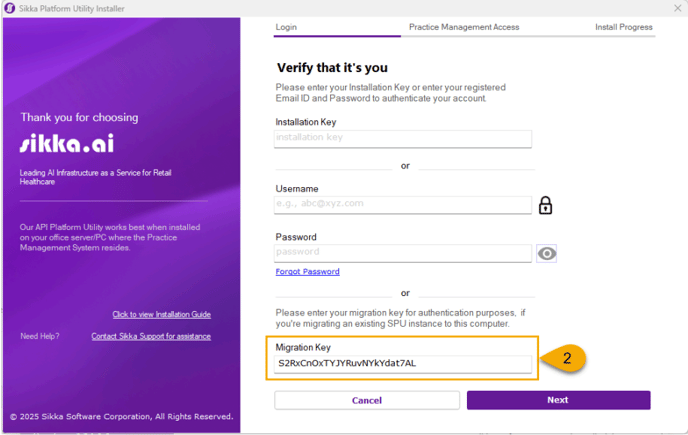
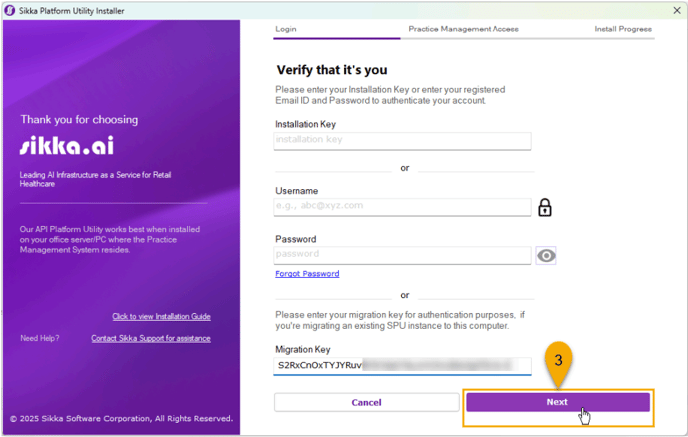
- Migration and Installation: The installer will proceed with the Sikka Platform Utility
installation and migration to the new server. This process may take a few minutes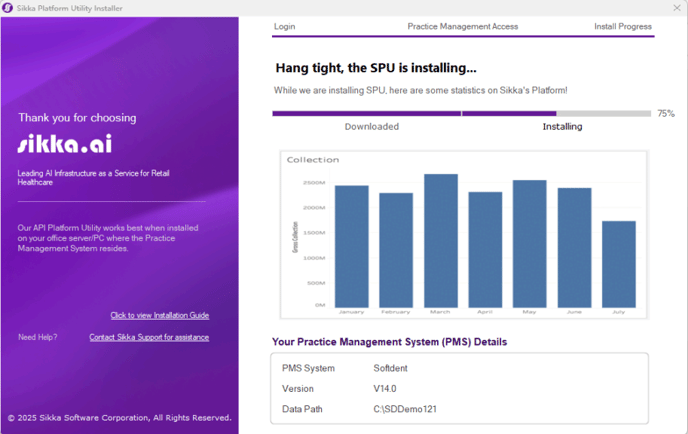
- Complete Installation: Upon successful installation, the final screen will be displayed. Click the "Done" button to exit
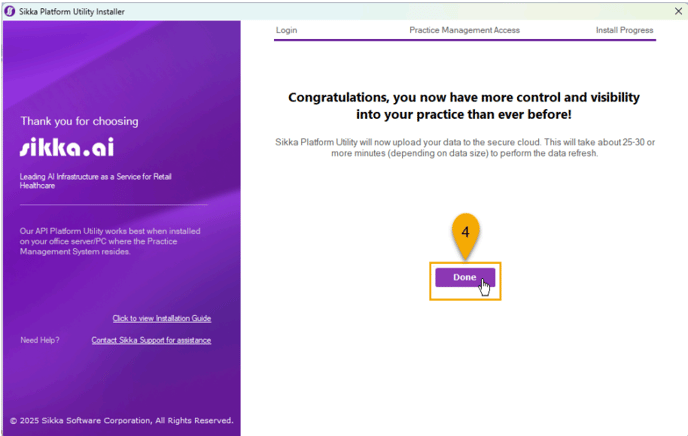
- Following the completion of the installation, the Old SPU will be set to inactive and will
no longer refresh data - To complete the process and begin using SPU on the new server, click the "Refresh
Data" button to initiate the data refresh of newly installed SPU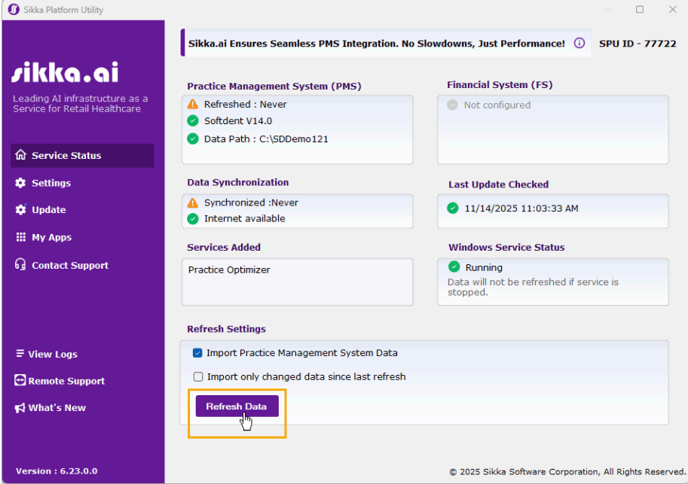
Part 3: Uninstalling SPU (On the Old Server)
Once the migration is successful, you must uninstall the SPU from the Old Server.
- Locate SPU Installation:
- Right-click on the Sikka Platform Utility logo/shortcut
- Click “open file location” to find the installation directory
- Run Uninstaller: Execute the Uninstaller file located in the installation directory
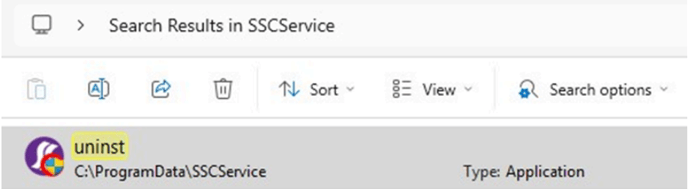
- Enter Security Code: During the uninstallation process, you will be prompted for a
security code. This code will be sent to your registered email address. Enter the code to
complete the uninstallation.
The SPU Migration is complete and successful after above all steps have been finished.
%20(1)-1.png?height=120&name=sikka%20email%20logo%20(1)%20(1)-1.png)